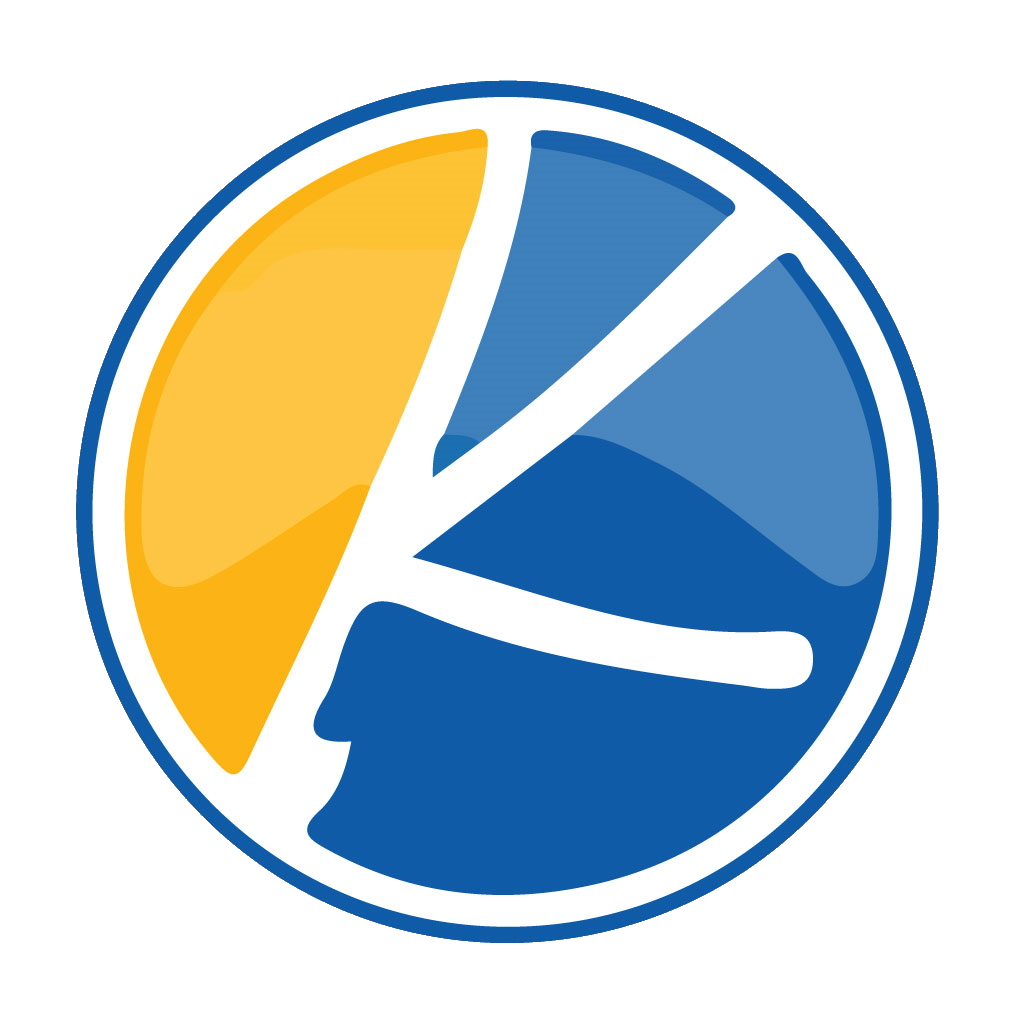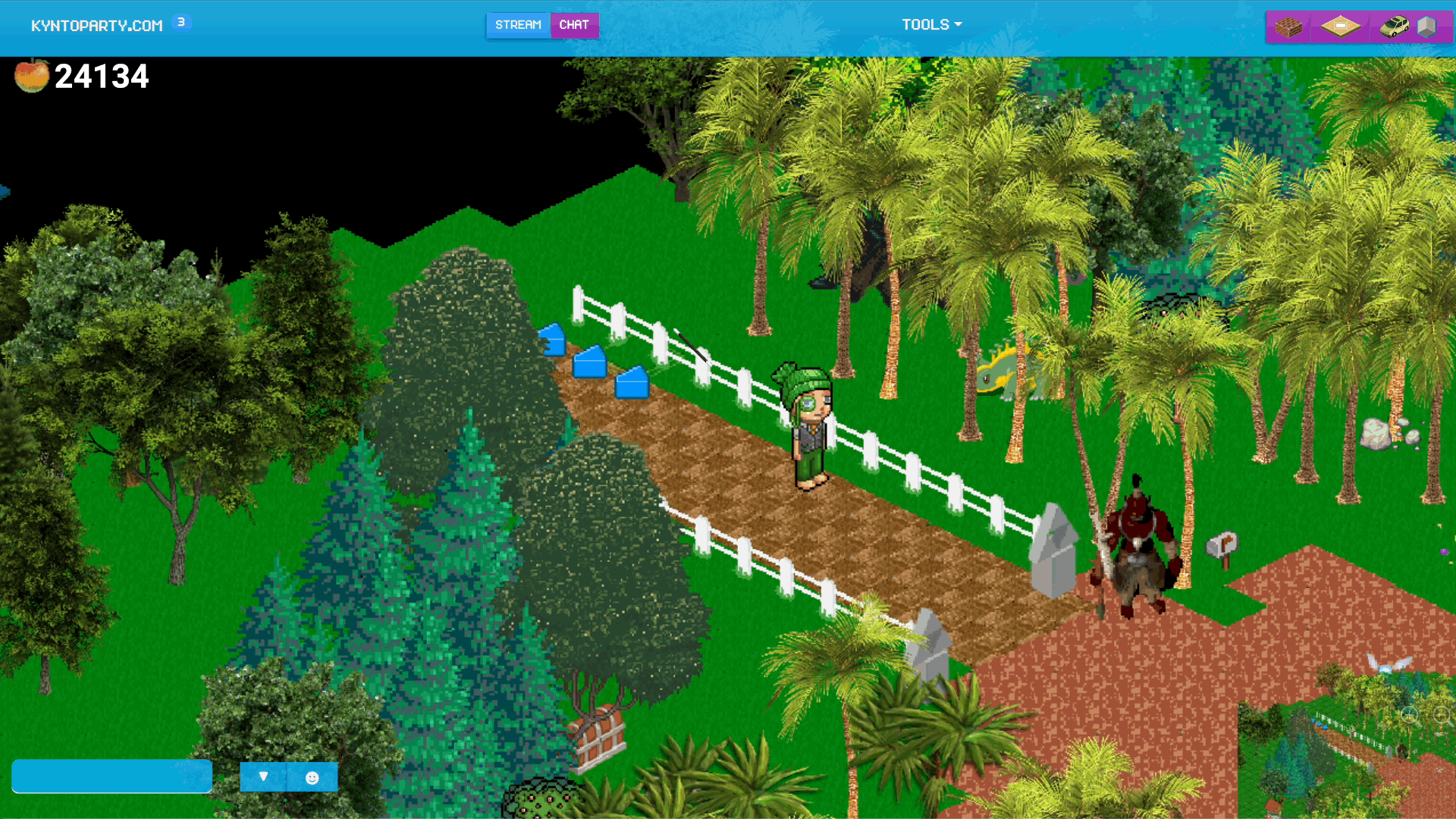This most recent update contains such a useful feature. You can now set the “Spawn Point” of a room. Using the “Blue Arrow” object down in Kynto. By placing one of these blue arrow items down in your room. This will create an automatic re-spawn point for your room. Wiping the default starting location for your room. Every time you place down one of these Blue Arrows the room will wipe the previous starting location for your room and use this new blue arrow as the starting location for your room.
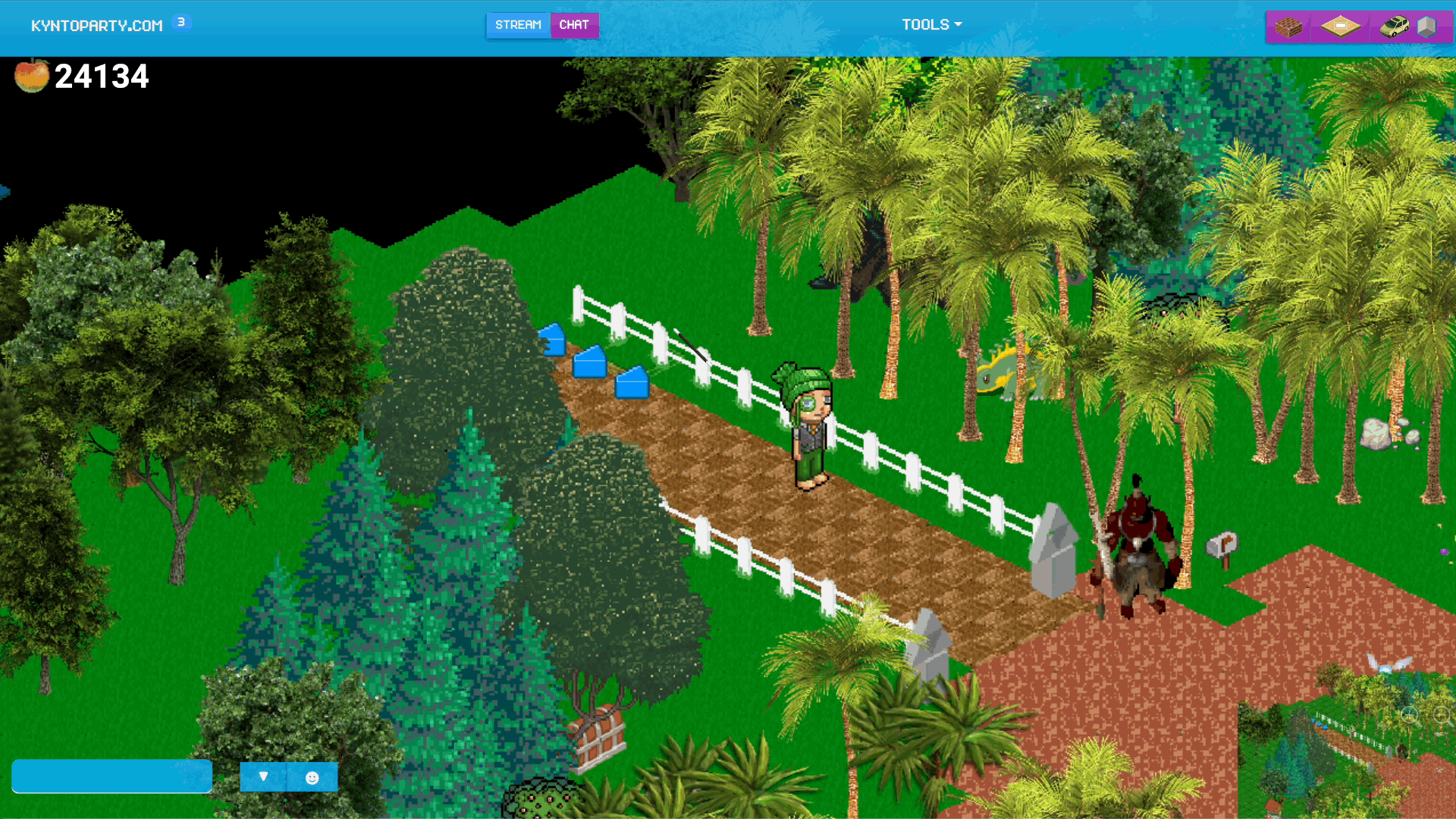

Once a Blue Arrow has been placed in your room, it can be used as a basic room selection tool. This tool allows regular players to.

How To Use the Respawn Tool
It is really simple to use the Room Spawn tool. In this guide, I will show you how you will use this tool to get the look and feel of your room just right.
Note: To do this action you will need to be the room owner. As only the original creator of a room can add items to any room.
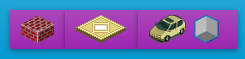
1. Select the “Red Block” icon up in the top right corner of the screen of the light blue Navigation Bar.
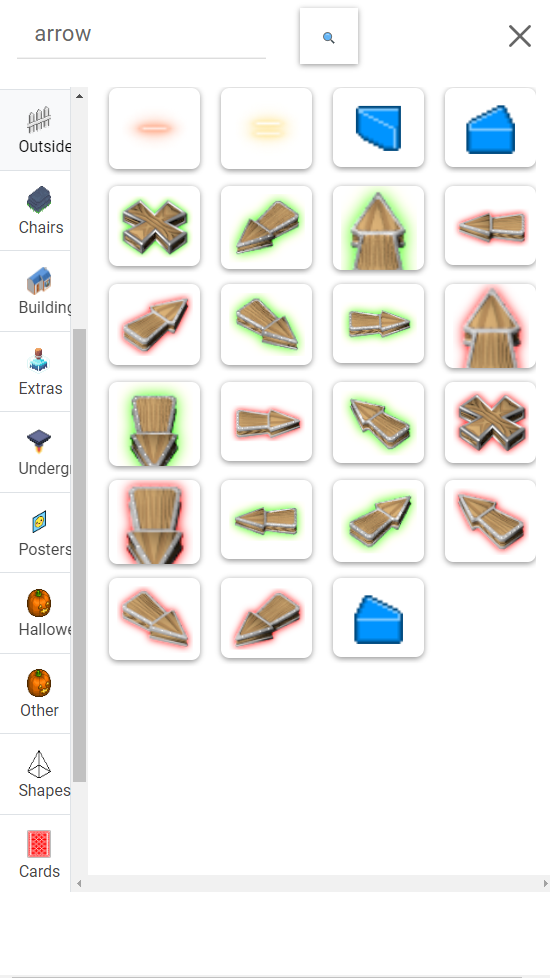
2. Once selected, the item selection tool will slide out from the side bar. There will be thousands of items that will show in this side bar selection tool.
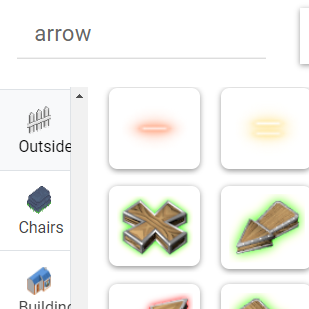
To narrow down our items. In the side bar, type “Arrow” in the search field to filter the amount of items that appear.
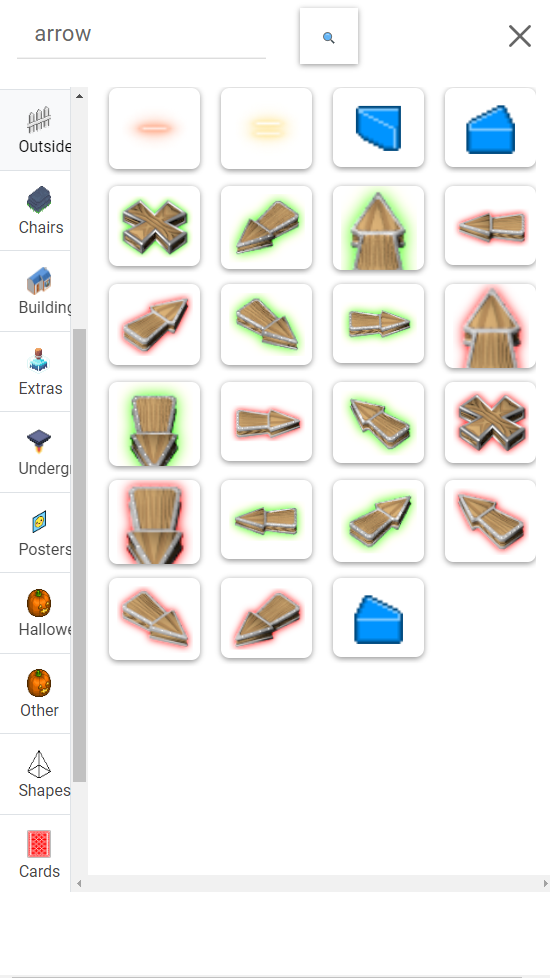
With the arrow being searched, you will see a collection of items that have the word “arrow” in the name.
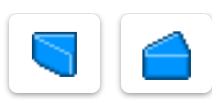
From here, simply select the one of the blue arrow icons.
Now, drag and drop the blue arrow item where every you would like the starting location of your room to be. In the example room “Hyrule”. You can see that the starting item has been placed at the beginning of a path way. The reason the pathway was selected was to