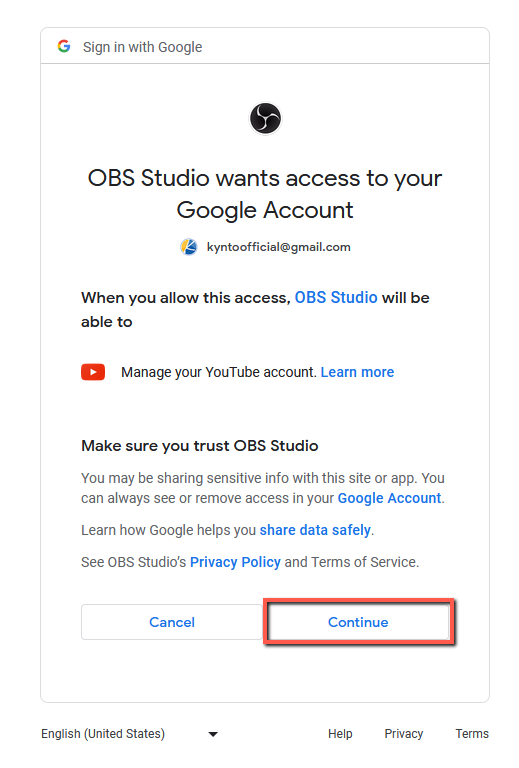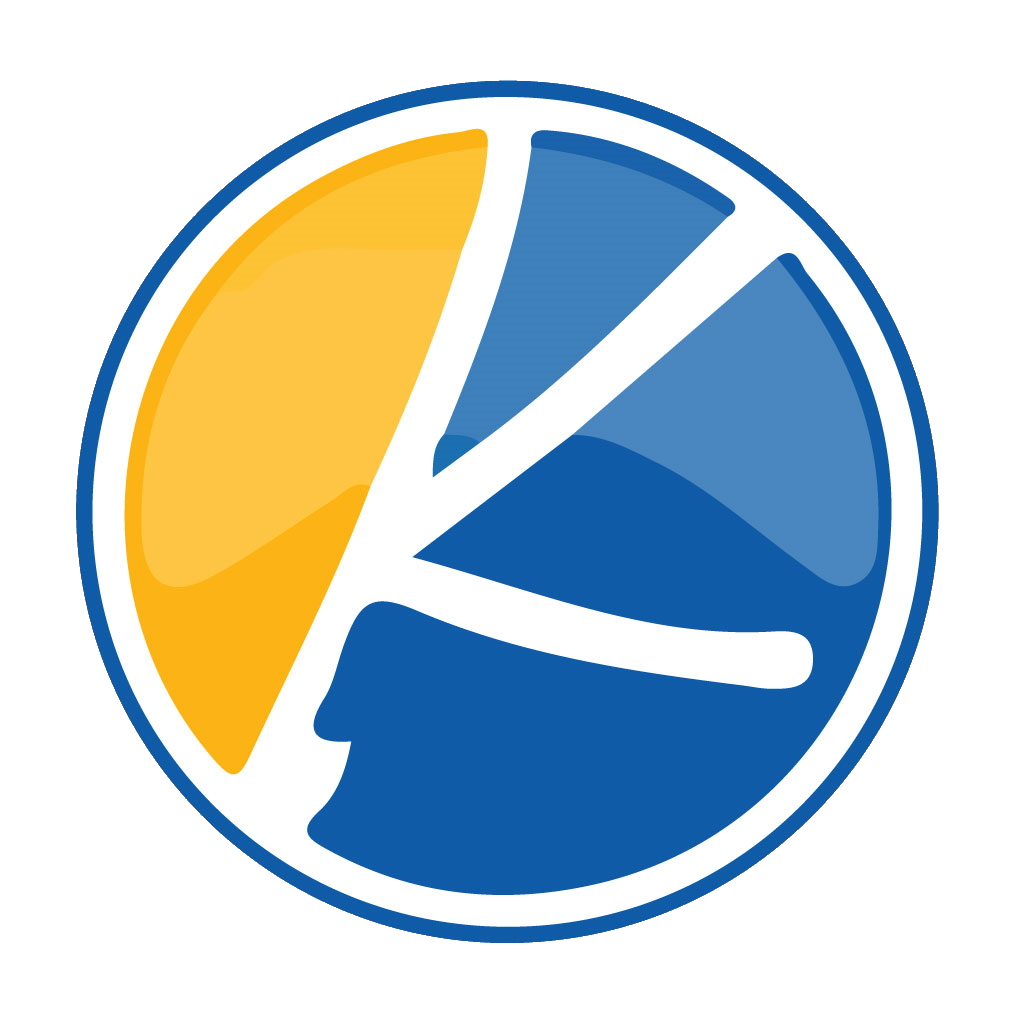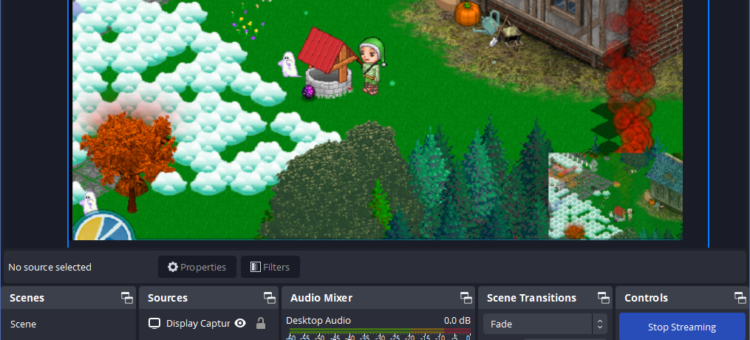Using this guide, we will take you step by step on how to set up and start streaming Kynto on Youtube! Keep the party pumping!
Download OBS
First you will need to download the OBS application from their official website. OBS is a free and open source software for video recording and live streaming. OBS is available in Windows, MacOS, and Linux. Click here to visit the OFFICIAL OBS official website.
It is important to note to check to make sure you are downloading OBS from their official site as there have been reports of fake websites using Google Ad’s to trick people to install infected software.
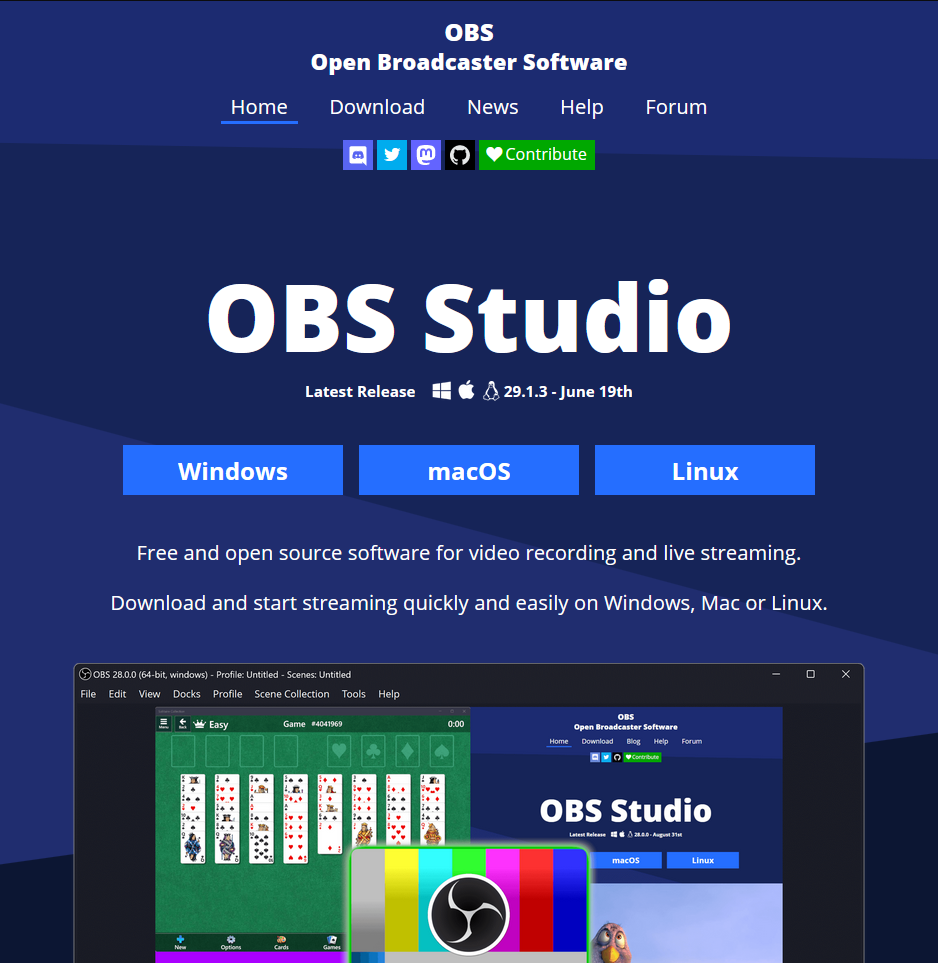
Install OBS to your computer.
Windows
To begin the instillation process, click the “Next” button.
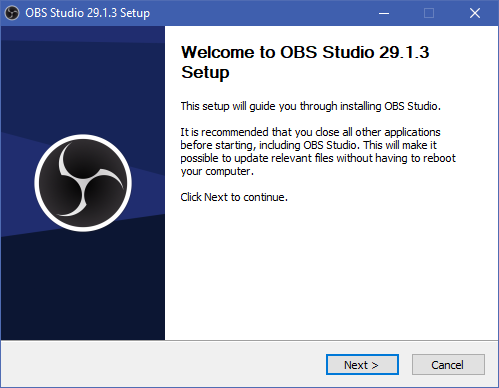
Next, read thru the terms of service.
If you agree to the terms of service click the Next button.
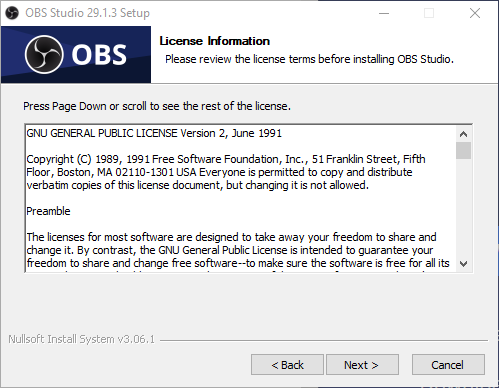
Click the Install button to run the instillation process.
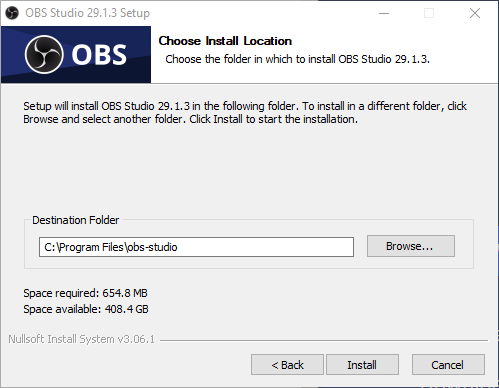
Click the Finnish Button to end the Instillation Process.
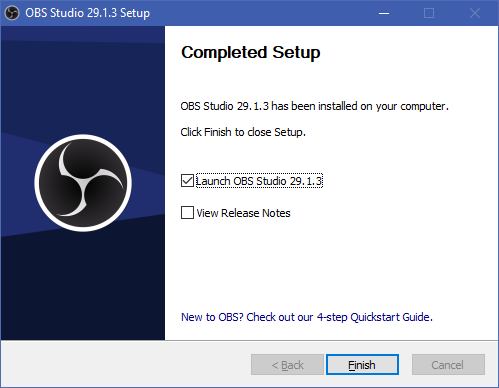
OBS is now Installed on your Windows Operating System
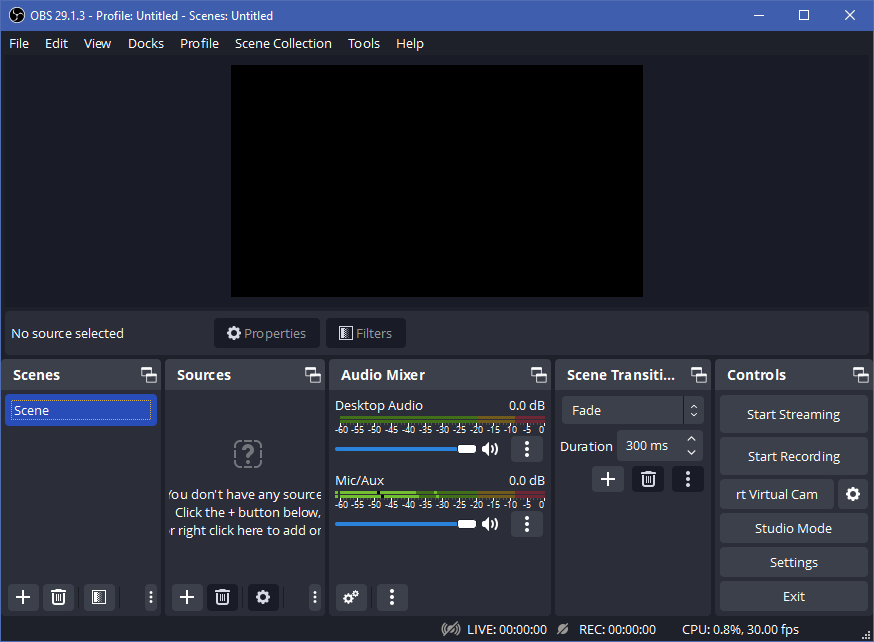
OSX
To install OBS to OSX download the package from the OBS website. Select which option best reflects your Mac computers internal specs.

Once you have OBS downloaded, open up the application on your Mac by double clicking on the DMG file. A pop up should appear as pictured below. With your mouse, drag and drop the OBS icon from the left onto the “Applications” folder. This will install OBS to your Mac.

How to Select Your Camera Feed
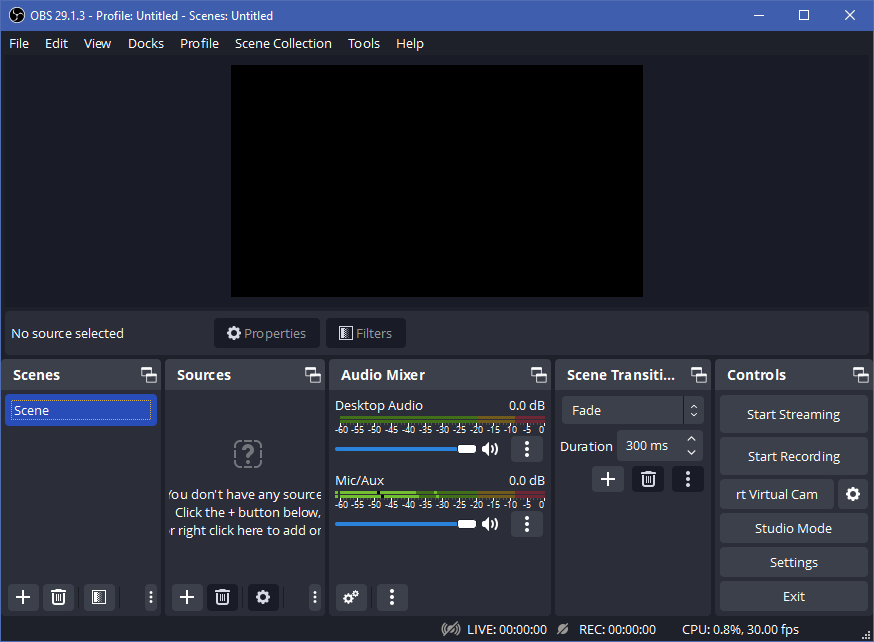
Now that you have OBS installed to your computer. It is time to select the camera feed that you would like to record or broadcast to your audience. You can select your web browser’s tab or your to share your desktop under the “Sources” tab by using the “+” button.
Next, a pop up will appear asking which video feed you would like to use to display Kynto.
How to Stream Kynto to Youtube
To stream Kynto to Youtubes video platform. Fist, select the “Youtube – RTMPS” option from the Service drop down menu. Then click the “Connect Account (Reccomended)” button located in the middle of the page.

Once you have selected the Connect Account (Reccommended) button, your web browser will load. Allowing you to select which Gmail / Youtube account you would like to pair your OBS software with.
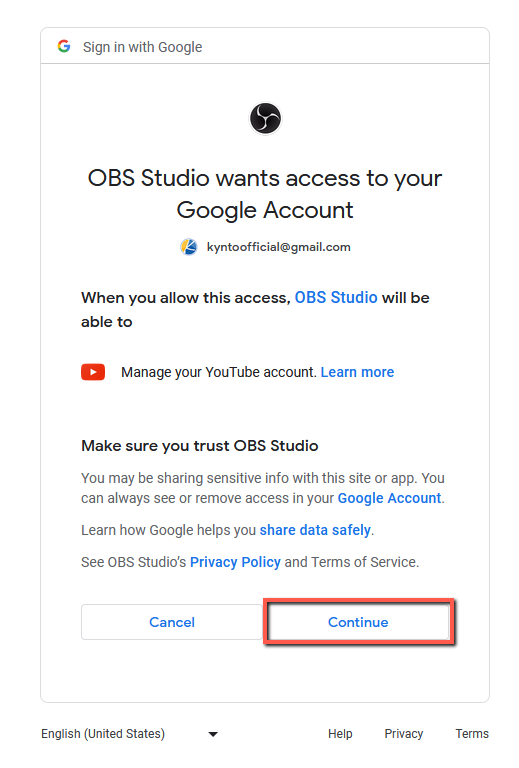
After selecting which Google account you would like to pair to. A pop up will appear asking you to agree to Googles terms of services and complete the pairing process.