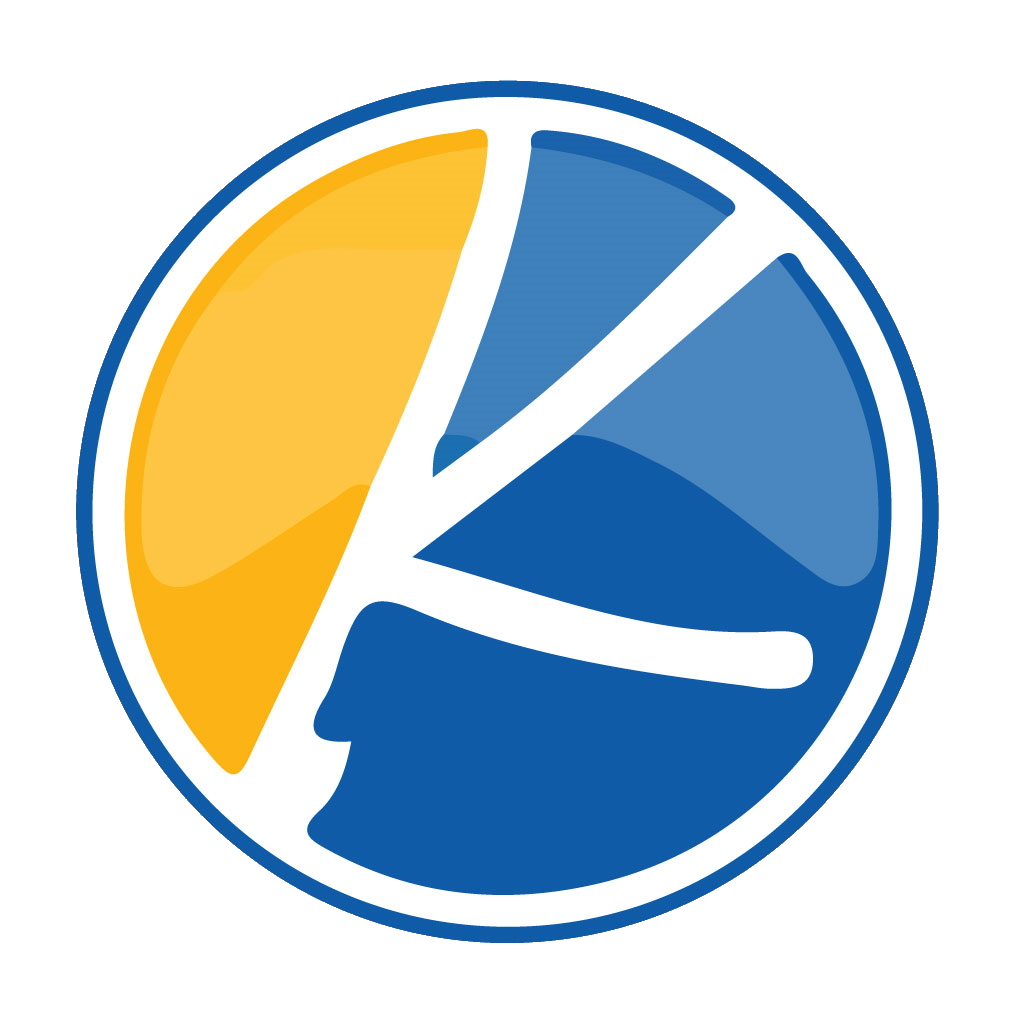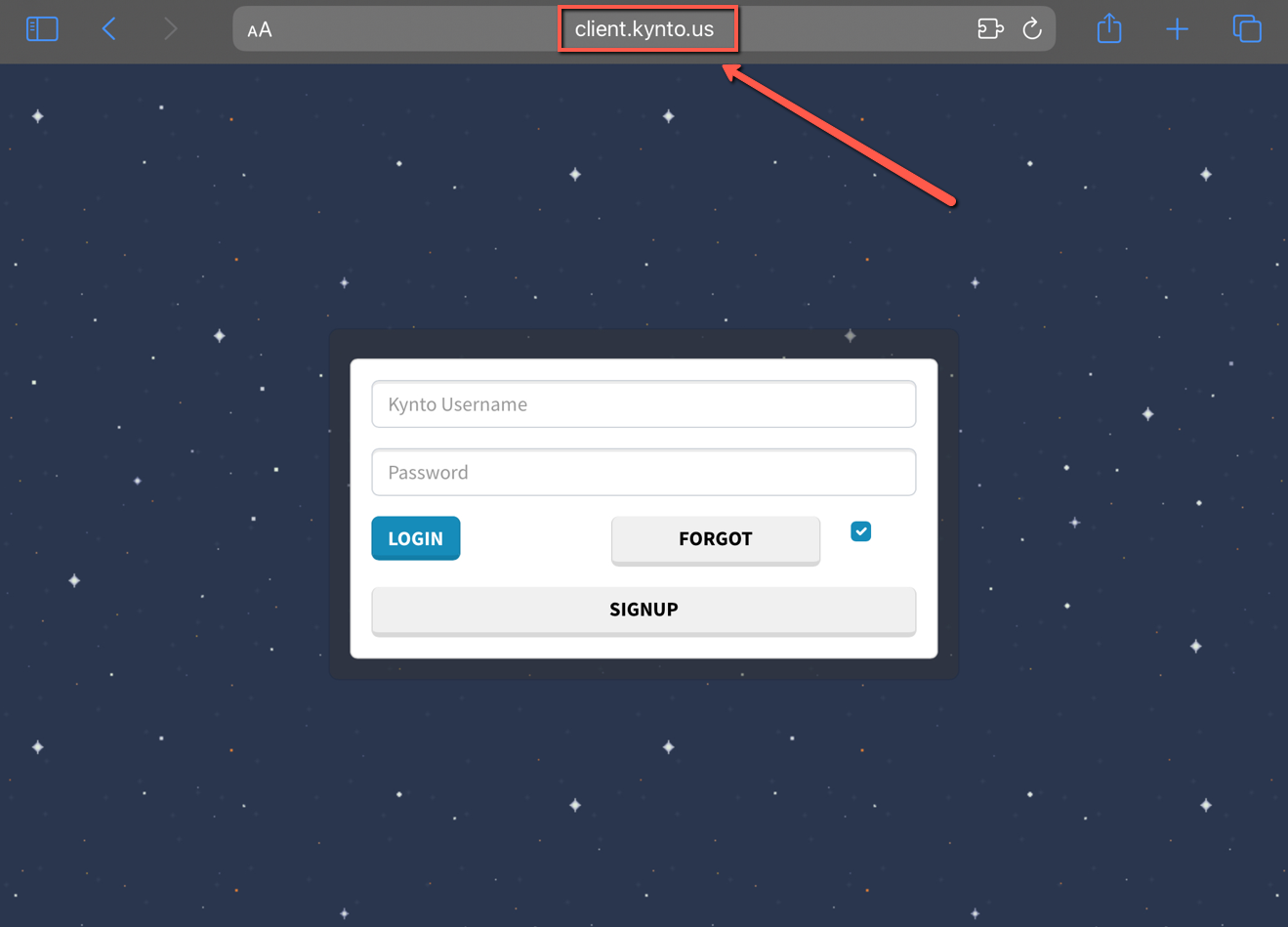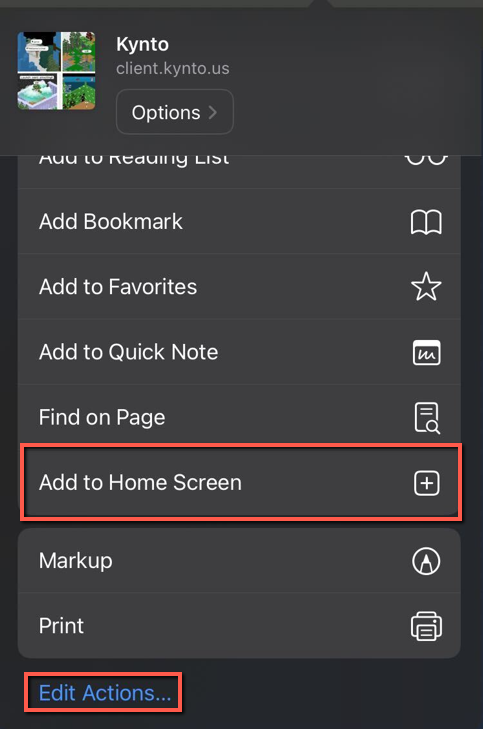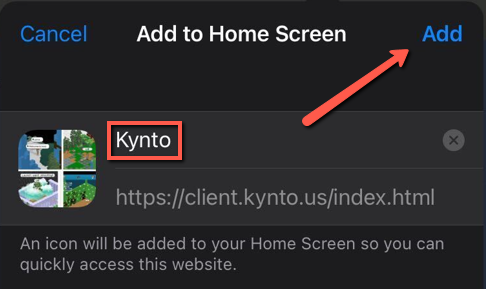Core Message:
“To include a website on the home screen of your iPhone, start by opening Safari and tapping the share button. Look for the option that says ‘Add to Home Screen’ in the menu and select it. For Android devices, you can achieve the same by opening Chrome, Edge, or Firefox and choosing either ‘Add to Home Screen’ or ‘Add to Phone’ from the menu. This process can also be used for installing web apps.”

How to Kynto to the Home Screen on iPhone or iPad
- Open Safari on your iPhone or iPad and Kynto.
2. Look for the share button in the toolbar (it looks like an upward arrow enclosed within a square) and tap on it.
3. Scroll through the options on the share sheet that appears, and locate the “Add to Home Screen” option. If you don’t see it, you can add it by selecting the “Edit Actions” at the bottom of the share sheet and enabling the “Add to Home Screen” option.
4. Here you have the opportunity to edit the name for the home screen shortcut. Feel free to modify it if desired. Finally, tap on “Add” to complete the process
Congratulations! The website shortcut has now been added to your home screen. You can rearrange it, place it in folders, just like any other app icon. However, please note that it won’t appear in the App Library.