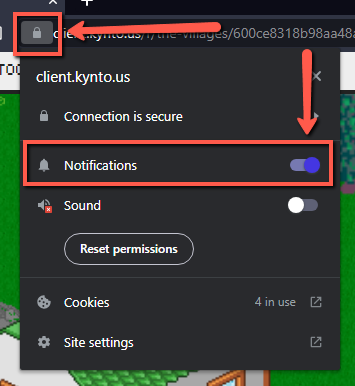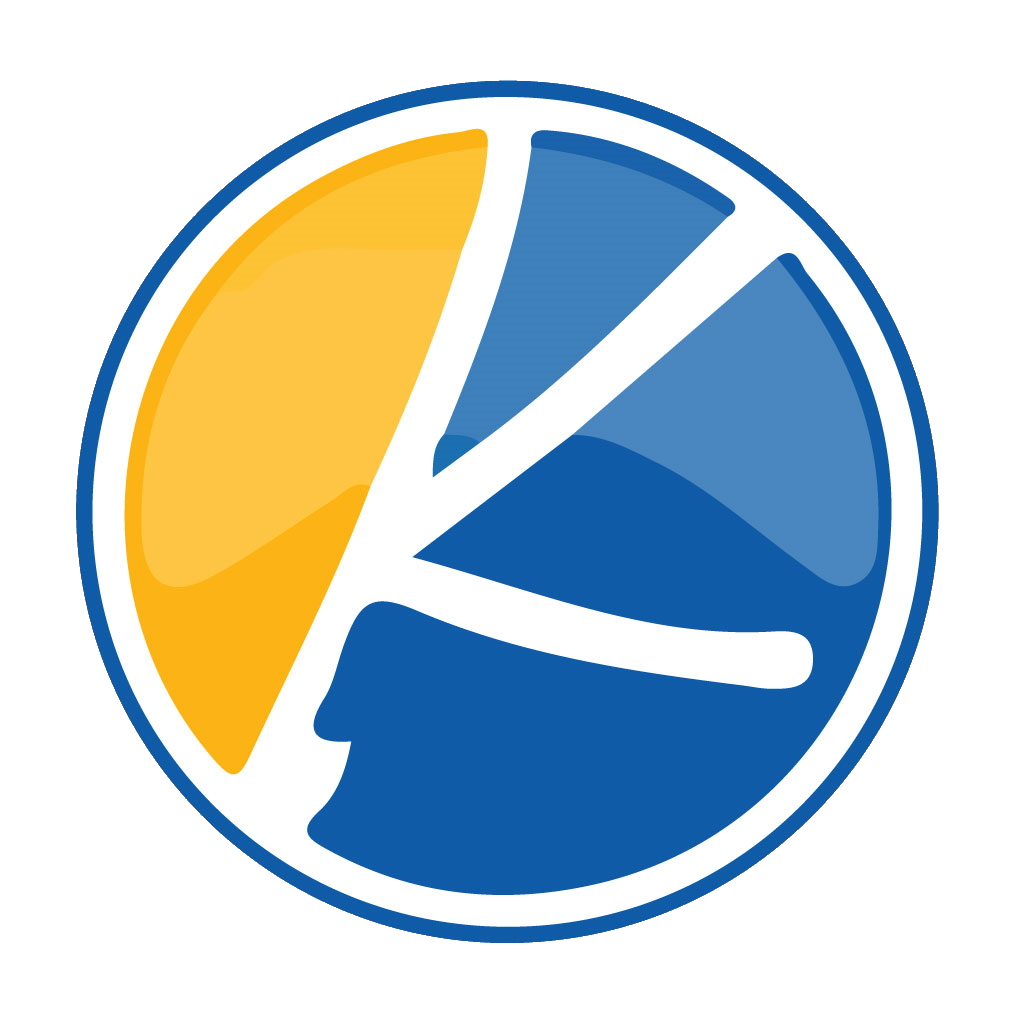Core Message:
“To enable Kynto notifications on your Linux’s computers web browser. Navigate to client.kynto.us on your computer. Once you log in to Kynto, a pop up will appear asking if you would like to allow notifications from Kynto. Click “Allow” to enable notifications.”

For Google Chrome:
1. Open Google Chrome on your Linux Computer and navigate to https://client.kynto.us/.

2. When you load or log in to Kynto, you should have a automatic notification pop up in the top left hand corner of the screen automatically.
Click the “Allow” button to allow notifications w3ithin your browser.
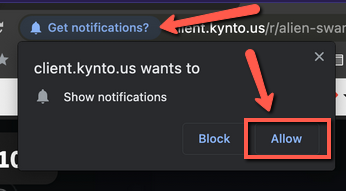
After you have made this change, the words “Allowed” will appear with the bell icon to let you know that your approval to allow notifications in Kynto has been approved and saved.

Note: If this does not happen when you come on to Kynto, You can click the lock icon to the left of the URL to display the notification action button.
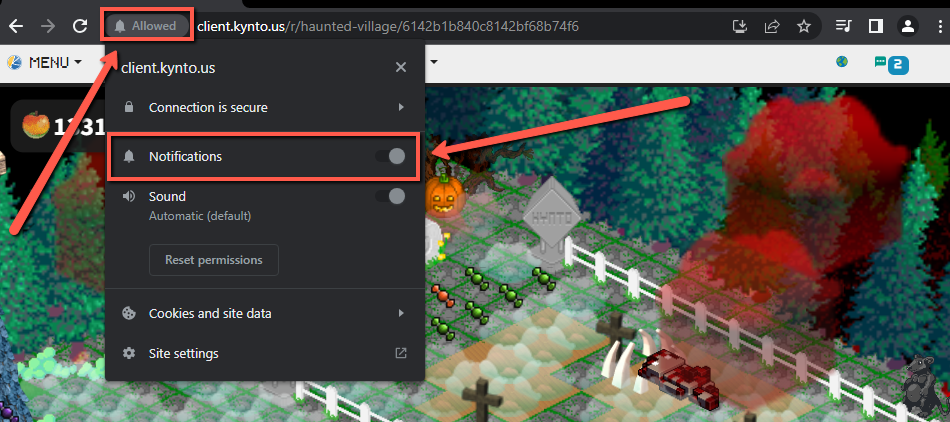
For Firefox:
1. Open Firefox on your Linux computer and navigate to https://client.kynto.us/.

2. When you load or log in to Kynto, you should have a automatic notification pop up in the top left hand corner of the screen automatically.
Click the “Allow” button to allow notifications within your browser.
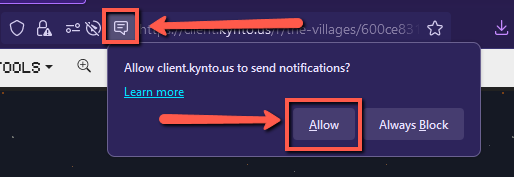
Note: If you wish to change / turn off your current notification settings, click the notifications and playback settings located to the left of the URL. Then click the “X” icon next to the words “Allowed”.
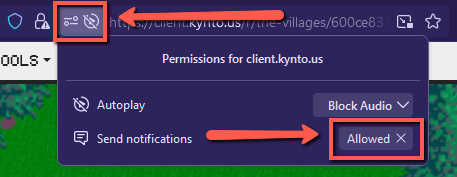
That’s it! By following these steps, you can easily install progressive web apps on your Android device, enhancing your browsing experience with app-like functionality.
For Microsoft Edge:
1. Open Microsoft Edge on your Linux computer and navigate to https://client.kynto.us/.

2. When you load or log in to Kynto, a notification will pop up in the right side of your the URL. Click the “Allow for this site” button to allow notifications within your browser.
Note: If this does not happen when come onto Kynto. You can click the lock icon to the left of the URL to display the notification action button.
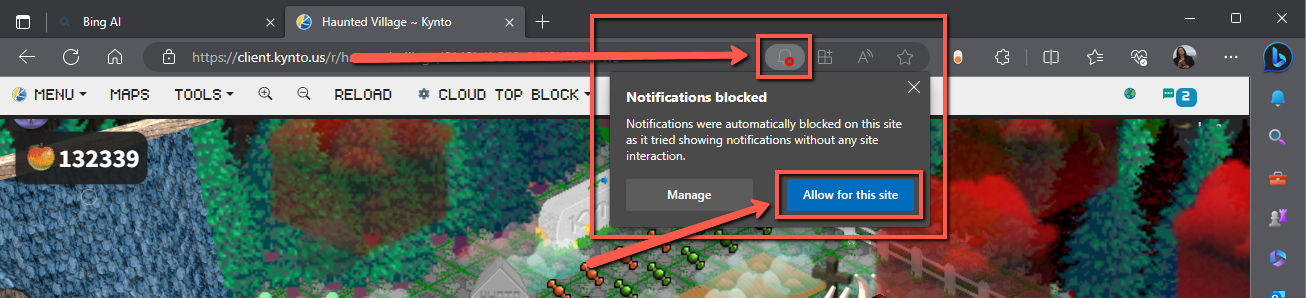
For Brave Browser:
1. Open the Brave Web Browser on your Linux computer and navigate to https://client.kynto.us/.

2. Next, you will need to sign in to Kynto.

3. Once you are logged in to kynto, a “Get Notifications” pop up should appear automatically.
Click the “Allow” button to allow notifications within your browser.
Note: If this does not happen when you come on to Kynto, You can click the lock icon to the left of the URL to display the notification action button.
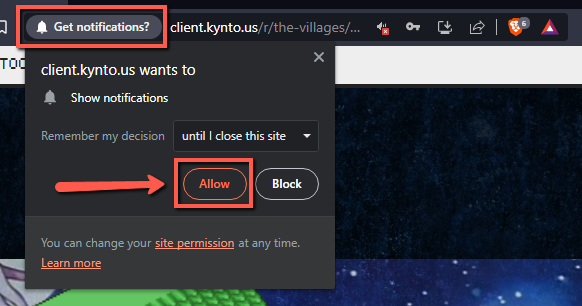
You will know you have done things correctly by the “Allowed” tag appearing with the bell Icon.

Note: If you would like to disable Notifications in Kynto. First, select the lock Icon in the URL. Then deselect the “Notifications” option.